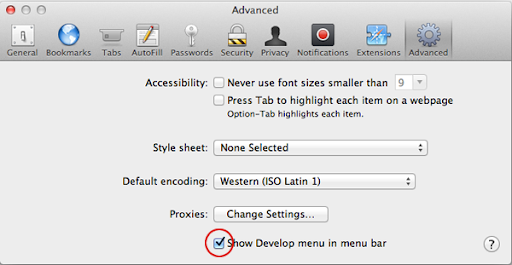
If you are a web developer or web designer and a client ask you to develop a responsive web site for sure you have made your self the question: How can I debug mobile web sites?
The following tutorial explains a free option for iPad, iPhone or iPod using Safari.
1- On the device go to: System Preferences / Safari / Advance / and activate the "Web Inspector"
2- Make sure you have the Develop window menu active in Safari.
If not, go to Safari / Preferences and under the Advance menu activate the "Show develop menu in menu bar" check box.
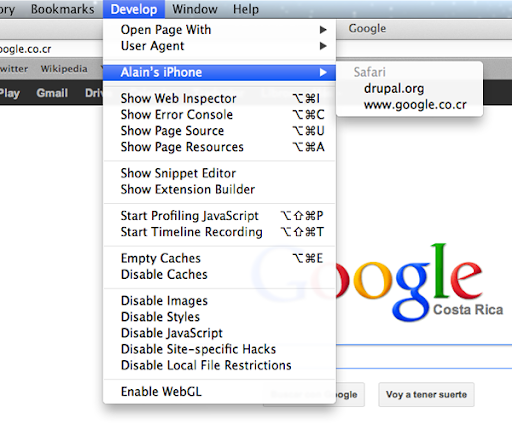
3- Connect the device to the computer using the USB cable.
4- On the device visit the web site that you want to debug using Safari.
If you are working locally you can visit the IP address of your computer.
5- On Safari ( computer ) under the Debug Menu you will see your device listed, and under the device the web sites available for debugging.
The following tutorial explains a free option for Android using Safari.
